Laptop Deployment is a crucial process that ensures efficient distribution, configuration, and setup of laptops within an organization, enabling streamlined workflows, increased productivity, and standardized device management for a cohesive and well-functioning IT ecosystem.
What is Included in Laptop Deployment?
Laptop deployment encompasses various aspects of IT deployment services, including Windows 10 deployment scenarios, computer setup and re-deployment, automating laptop deployment, and deploying company images to laptops. Here's an overview of these topics:
IT Deployment Services:
IT deployment services encompass the planning, execution, and management of deploying IT assets within an organization. This includes laptop deployment, desktop deployment, server deployment, software installations, and network configurations. Professional IT deployment services ensure efficient and consistent setups, minimizing downtime and maximizing productivity.
Windows 10 Deployment Scenarios:
Windows 10 offers various scenarios to cater to organizational needs. These include traditional deployment methods like clean installs or in-place upgrades and modern deployment approaches like Windows Autopilot. Each scenario has benefits and considerations, depending on deployment scale, existing infrastructure, and desired user experience.
Computer Setup and Re-Deployment:
Computer setup involves the initial configuration of new computers, including hardware assembly, operating system installation, software installations, and user account setup. Re-deployment refers to reconfiguring previously used computers for new users or purposes. Streamlining computer setup and re-deployment processes ensures consistent and efficient organizational deployments.
Laptop Deployment Jobs:
Laptop deployment jobs encompass the roles and responsibilities involved in the deployment process. This includes IT technicians responsible for image creation, hardware setup, software installations, and user configurations. Project managers oversee the entire deployment process, ensuring timelines, resource allocation, and successful completion of the deployment project.
Deploying New Technology:
Laptop deployment often involves deploying new technology within the organization. This can include the introduction of Windows 11 or the adoption new hardware models, such as laptops with advanced features or improved performance. Proper planning, testing, and user training are crucial when deploying new technology to ensure a smooth transition and successful adoption.
Automating Laptop Deployment:
Automating laptop deployment processes saves time and reduces manual effort. This involves leveraging deployment tools, scripting, and imaging techniques to streamline the deployment workflow. Automation ensures consistent configurations, reduces human errors, and enables faster deployment cycles for new laptops.
Deploying Company Images to Laptops:
Deploying company images to laptops involves creating standardized images that include the operating system, software applications, and configurations specific to the organization's needs. These images are then deployed to laptops using tools like MDT or deployment services like Windows Autopilot. Deploying company images ensures consistent software setups and simplifies the deployment process.
Laptop Deployments - Windows 11:
Laptop deployments with Windows 11 require careful consideration of the new operating system's requirements, compatibility testing, and user training. The deployment process may involve verifying hardware compatibility, creating Windows 11-specific laptop images, and leveraging deployment tools to automate deployment. Windows 11 introduces a refreshed user interface and enhanced security features, necessitating adjustment in the deployment approach compared to previous Windows versions.
MDT Deployment to Laptops:
Microsoft Deployment Toolkit (MDT) is a popular deployment tool that automates the deployment process, including laptop deployments. MDT facilitates image creation, driver management, application installations, and customization of deployment configurations. MDT simplifies the deployment of company images to laptops, enabling efficient and consistent setups.
Desktop and Laptop Deployment:
Deployment processes encompass both desktop and laptop deployments. While there are similarities, laptop deployments often require additional considerations due to portability, battery management, and wireless connectivity. Organizations need to tailor their deployment strategies to address the specific requirements of both desktop and laptop environments.
For comprehensive IT asset management solutions, including expert guidance in laptop deployments and other IT deployment services, organizations can rely on UCS Logistics. They offer various services and expertise in IT asset management, helping organizations streamline their deployment processes, optimize productivity, and ensure successful laptop deployments.
What does it mean to deploy a laptop?
Laptop deployment refers to setting up and configuring laptops for individuals within an organization. It involves preparing the laptops with the necessary software, applications, and settings to meet the users' specific requirements. Laptop deployment typically includes operating system installation, software installation and configuration, user account setup, network connectivity configuration, and security measures implementation.
Understanding the Laptop Deployment Process
Laptop deployment is crucial for ensuring employees have the necessary tools to perform their work effectively. Whether providing new laptops to employees or reconfiguring existing ones, the deployment process involves several steps to guarantee a smooth and efficient setup.
1. Planning and Inventory Management
Before deploying laptops, it's essential to understand the organization's requirements clearly. This includes determining the number of laptops needed, the hardware specifications, software requirements, and any specific configurations based on user roles and responsibilities. Maintaining an accurate inventory of laptops to track their deployment and ensure efficient resource allocation is also crucial.
2. Preparing the Laptops
Once the planning phase is complete, the laptops must be prepared for deployment. This involves several tasks:
- Hardware Setup: Ensure that the laptops are physically ready for use. This includes charging the batteries, connecting peripherals, and verifying that all hardware components function correctly.
- Operating System Installation: Install the appropriate operating system on each laptop. This could be Windows, macOS, or a Linux distribution based on the organization's requirements.
- Software Installation and Configuration: Configure necessary software applications according to user needs. This may include productivity tools, communication software, security software, and industry-specific applications.
- User Account Setup: Create user accounts on each laptop, ensuring users have the necessary permissions and access rights. This may involve setting up local accounts or connecting laptops to an Active Directory domain for centralized user management.
3. Network Connectivity and Security
Proper network connectivity is vital for laptops to function effectively within the organization's infrastructure. The deployment process should include the following:
- Network Configuration: Configure network settings to ensure laptops can connect to the organization's wired or wireless network. This involves setting up IP addresses, DNS settings, proxy configurations, and other network parameters.
- Security Measures: Implement appropriate security measures to protect laptops and the organization's data. This includes enabling firewalls, antivirus software, encryption, and access controls. It's also important to ensure that laptops are updated with the latest security patches and updates.
4. Data Migration and User Training
If laptops are being redeployed or replaced, migrating existing data from old devices to new ones is crucial. This may involve transferring files, settings, and user preferences to ensure a seamless transition. Additionally, providing user training and support on the new laptops and software can help employees quickly adapt to the changes and maximize their productivity.
5. Testing and Quality Assurance
Before deploying laptops to end users, conducting thorough testing and quality assurance checks is important. This ensures that all configurations, software installations, and network connections function as expected. It's also an opportunity to address any issues or errors that may have arisen during the deployment process.
Deploying laptops involves a series of well-planned steps to ensure employees have the necessary tools to do their work efficiently. From inventory management and laptop preparation to network connectivity and security measures, each stage of the deployment process plays a crucial role in providing a smooth and productive user experience. Organizations can streamline their laptop deployment processes by following best practices, utilizing efficient deployment methodologies, and empowering their workforce with the technology needed to succeed.
For more information on laptop deployment and IT asset management solutions, you can visit UCS Logistics, a leader in IT asset management based in Columbus, Ohio. They offer comprehensive services to simplify IT asset deployment, management, and disposition for organizations across various industries.

What does deployed mean for a computer?
When we refer to a computer as being "deployed," it means it has been successfully set up and operational in a specific context or environment. Deployment involves taking a computer from its initial state, which may be a new or pre-configured system, and putting it into active service within an organization.
Understanding Computer Deployment
Computer deployment encompasses various tasks and considerations to ensure the computer is ready to perform its intended functions. Let's explore some key aspects of computer deployment:
1. Hardware Setup and Configuration
During deployment, the computer's hardware components are connected and configured to ensure proper functioning. This includes tasks such as:
- Assembling and connecting the necessary hardware components, including the central processing unit (CPU), memory modules, storage devices, and peripherals such as monitors, keyboards, and mice.
- Verifying that all hardware components are functioning correctly by conducting tests and diagnostics.
- Configuring hardware settings, such as adjusting BIOS (Basic Input/Output System) settings and ensuring compatibility with the organization's requirements.
2. Operating System Installation and Configuration
The next step in computer deployment involves installing the appropriate operating system (OS) on the computer. This typically involves:
- Selecting the OS that aligns with the organization's needs and software compatibility.
- Initiating the installation process by booting the computer from an installation medium, such as a DVD or USB drive.
- Following the installation prompts and configuring settings such as language preferences, time zones, and user accounts.
- Applying necessary updates, patches, and security measures to ensure the OS is up to date and protected against vulnerabilities.
3. Software Installation and Configuration
Software applications need to be installed and configured on the deployed computer to meet specific requirements and enable users to perform their tasks effectively. This includes:
- Installing productivity tools, business software, communication applications, and any other required software based on the organization's needs.
- Configuring software settings and preferences to align with user requirements and optimize performance.
- Integrating the computer with centralized software management systems, such as enterprise software deployment tools or application distribution platforms.
4. Network Connectivity and Security
Establishing network connectivity is essential for a deployed computer to access shared resources, communicate with other devices, and connect to the internet. This involves:
- Configuring network settings, such as assigning IP addresses, configuring DNS (Domain Name System) settings, and setting up network protocols.
- Enabling necessary network security measures, including firewalls, antivirus software, and encryption protocols.
- Verifying connectivity by testing network connections, accessing shared drives or printers, and ensuring internet access.
5. User Account Setup and Customization
User accounts are created and configured to provide personalized and secure access to the deployed computer. This includes:
- Setting up user accounts with appropriate permissions and access rights.
- Configuring user preferences, such as desktop backgrounds, display settings, and accessibility options.
- Customizing user-profiles and settings based on individual roles and responsibilities.
When a computer is deployed, it undergoes a series of setup and configuration processes to make it operational within a specific environment. This involves hardware setup, operating system installation, software configuration, network connectivity, and user account customization. Organizations can empower their users with functional and optimized computers that support their day-to-day tasks by ensuring a smooth and efficient deployment process.
You can contact UCS Logistics, based in Columbus, Ohio, for comprehensive IT asset management solutions, including efficient computer deployment services. Their expertise in managing IT assets and deploying computers can assist organizations in streamlining their deployment processes and maximizing productivity.

What is the best laptop for deployment?
Choosing the best laptop for deployment depends on various factors, including the organization's specific requirements, user preferences, and the intended use case. While there is no definitive answer to this question, certain key factors can help guide the selection process and ensure that the deployed laptops meet the organization's needs.
Factors to Consider for Laptop Deployment
Performance and Specifications:
When selecting laptops for deployment, it's important to consider the required performance capabilities. Factors such as processor speed, RAM, and storage capacity should align with the intended use of the laptops. High-performance laptops are suitable for tasks that demand resource-intensive applications like video editing or 3D modeling, while standard-performance laptops may suffice for general office tasks.
Portability and Form Factor:
Laptops' portability and form factor are crucial considerations based on user requirements. If employees frequently travel or need to work remotely, lightweight and compact laptops with long battery life are beneficial. Consider factors like screen size, weight, and overall dimensions to ensure laptops are suitable for the intended usage scenarios.
Operating System:
The choice of operating system depends on user preferences and compatibility with existing software and infrastructure. The most common options are Windows, macOS, and Linux. Windows laptops are widely used and offer a broad range of software compatibility, while those in creative fields favor macOS laptops. Linux laptops are popular among developers and users seeking customization options.
Security Features:
Security is a crucial consideration in laptop deployment. Look for laptops with built-in security features like biometric authentication (fingerprint or facial recognition), encrypted storage, and hardware-based security chips. These features help protect sensitive data and mitigate the risk of unauthorized access.
Durability and Build Quality:
Laptops used in deployment scenarios should be durable and withstand everyday use. Consider laptops with robust build quality and features like reinforced frames, spill-resistant keyboards, and shock-resistant storage. Rugged laptops or those meeting MIL-STD-810G standards may be necessary for demanding environments.
Support and Warranty:
Ensure the laptops have adequate manufacturer support and warranty options. This ensures prompt assistance in case of technical issues and helps minimize downtime. Consider factors like the duration of warranty coverage, availability of on-site support, and the reputation of the manufacturer's customer service.
Budget:
Cost is an important consideration for organizations when deploying laptops. Balancing the desired features and performance with the allocated budget is crucial. Consider the organization's needs and prioritize essential features to make cost-effective choices.
The best laptop for deployment depends on the organization's unique requirements, user preferences, and the intended use case. By considering factors such as performance, portability, operating system compatibility, security features, durability, support, and budget, organizations can make informed decisions when selecting laptops for deployment.
For comprehensive IT asset management solutions and guidance on laptop deployment, UCS Logistics, based in Columbus, Ohio, offers expertise in managing and deploying IT assets. Their services can assist organizations in selecting and deploying laptops that align with their specific needs and optimize productivity.

What is the meaning of equipment deployment?
Equipment deployment refers to the process of strategically placing and making operational various types of equipment within an organization or specific environment. It involves setting up and configuring equipment to ensure optimal functionality and efficiency for the intended use.
Understanding Equipment Deployment
Equipment deployment encompasses several key aspects to ensure successful implementation. Let's explore the meaning and components of equipment deployment:
Planning and Preparation:
Before deploying equipment, thorough planning is necessary to determine the specific requirements and objectives. This includes identifying the types and quantities of equipment needed, considering spatial and logistical constraints, and defining the deployment timeline.
Physical Setup and Installation:
Equipment deployment involves physically setting up the equipment in the designated location. This includes unboxing, assembling, connecting, and installing the equipment according to manufacturer guidelines and safety standards. It may involve connecting power sources, cables, network connections, and configuring physical components.
Configuration and Integration:
Once the equipment is physically installed, the next step is configuring and integrating it into the existing infrastructure. This may involve tasks such as:
Software Configuration:
Installing and configuring the necessary software applications and firmware to ensure compatibility and functionality.
Network Integration:
Connecting the equipment to the organization's network infrastructure, including assigning IP addresses, configuring network settings, and ensuring proper connectivity.
System Testing:
Conduct thorough testing and quality assurance procedures to verify that the equipment functions correctly and efficiently.
Training and Documentation:
As part of equipment deployment, training end-users or relevant personnel is essential to ensure proper utilization and understanding of the equipment's capabilities. This may involve conducting training sessions, creating user manuals or documentation, and offering ongoing support to address any queries or issues that may arise.
Maintenance and Support:
Regular maintenance and support are crucial to keeping the equipment in optimal working condition after the equipment is deployed. This may include periodic inspections, firmware updates, troubleshooting, and providing technical assistance to resolve any issues that may occur during operation.
Equipment deployment involves the strategic setup, configuration, and integration of various equipment types within an organization or specific environment. By carefully planning, physically setting up, configuring, integrating, providing training, and ensuring ongoing maintenance and support, organizations can efficiently and effectively use equipment to support their operations and achieve their goals.
For comprehensive IT asset management solutions and expert assistance in equipment deployment, organizations can rely on UCS Logistics, a leader in IT asset management based in Columbus, Ohio. Their services encompass equipment deployment, ensuring that organizations can streamline their processes and optimize the functionality of their equipment.

What do you do to automate laptop deployment for new users?
Automating laptop deployment for new users involves implementing processes and tools to streamline and expedite the setup and configuration of laptops. By leveraging automation, organizations can save time, reduce manual effort, and ensure consistent deployment procedures for new users. Here are some common practices for automating laptop deployment:
Image Creation and Deployment:
A key automation component is creating standardized laptop images with preconfigured settings and software. This involves creating a master image that includes the operating system, required applications, configurations, and security settings. The image is then deployed to new laptops, ensuring consistent device setups.
Deployment Tools and Systems:
Employing deployment tools and systems such as Microsoft Deployment Toolkit (MDT), Windows Deployment Services (WDS), or third-party solutions like Symantec Ghost or Clonezilla simplifies the automation process. These tools allow for centralized management, image deployment, and customization of deployment workflows.
Configuration Management Software:
Utilizing configuration management software like Microsoft System Center Configuration Manager (SCCM) or other similar solutions enables efficient management and automation of laptop deployment. These tools simultaneously facilitate software installation, configuration settings, and updates across multiple laptops.
User Provisioning and Self-Service:
Implementing self-service portals or user provisioning systems allows new users to request and configure laptops. Users can select from pre-approved software packages, configure user settings, and initiate the deployment process, reducing the reliance on IT staff and enabling faster onboarding.
Scripting and Task Automation:
Leveraging scripting languages like PowerShell or batch scripting can automate repetitive tasks during deployment. Scripts can automate software installations, join laptops to the domain, configure network settings, set up user accounts, and perform other necessary configurations.
Cloud-Based Deployment Solutions:
Cloud-based deployment solutions, such as Windows Autopilot or macOS Device Enrollment Program (DEP), simplify the deployment process by leveraging cloud services. These solutions enable remote and automatic provisioning of laptops, ensuring that users receive preconfigured devices directly from the manufacturer or reseller.
Asset Tracking and Inventory Management:
Integrating automated asset tracking and inventory management systems helps streamline laptop deployment. These systems can track the lifecycle of laptops, maintain up-to-date inventory records, and facilitate efficient deployment by ensuring the availability of necessary equipment.
By implementing these automation practices, organizations can significantly reduce the time and effort required for laptop deployment, enhance consistency across devices, and improve the overall user experience for new users.
For comprehensive IT asset management solutions and expertise in automating laptop deployment, you can rely on UCS Logistics. Their services encompass efficient deployment strategies, automation tools, and best practices to simplify and optimize laptop deployment processes for new users.
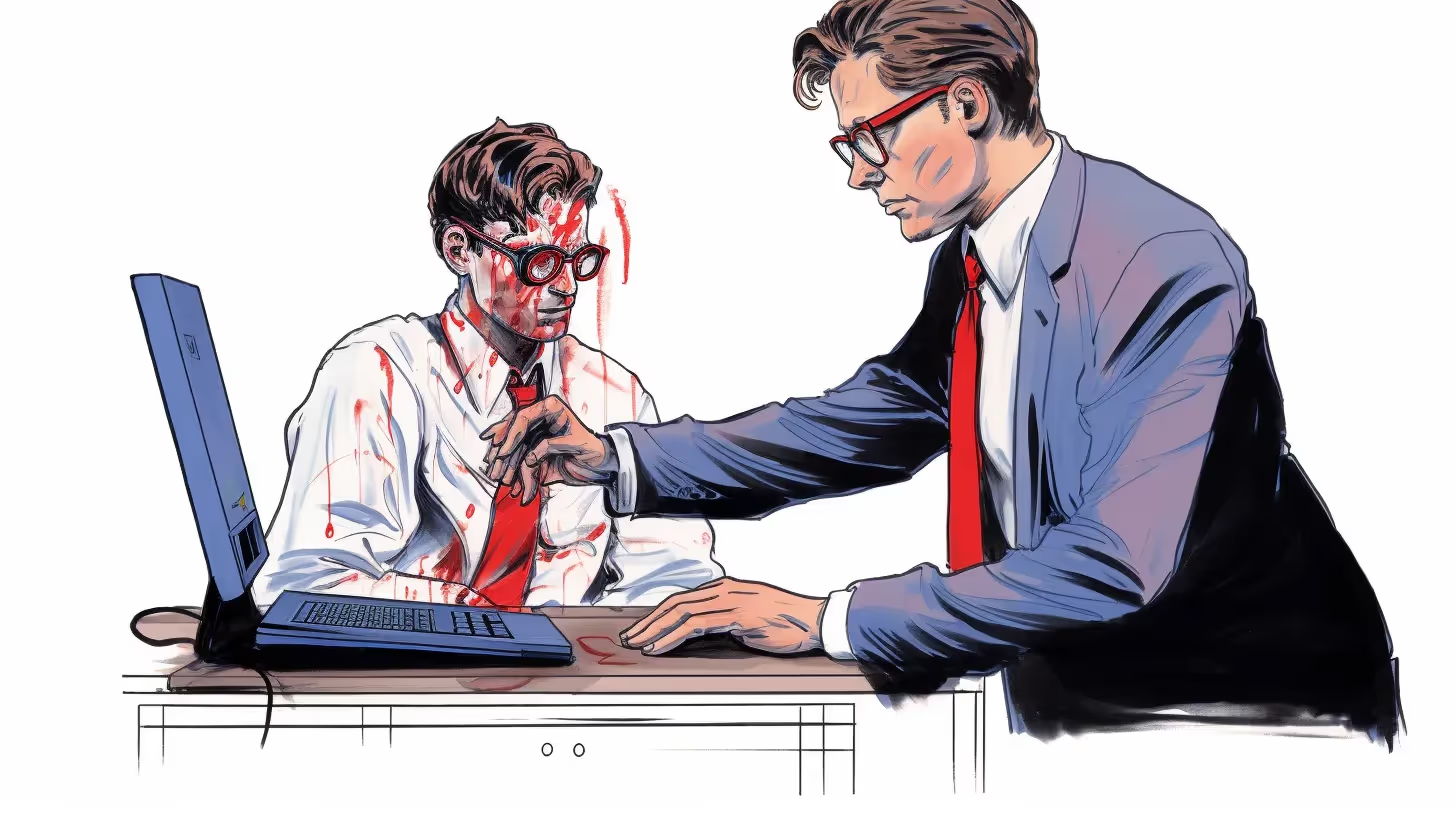
What is the best way to deploy 30 new laptops?
Deploying 30 new laptops efficiently requires careful planning and execution to ensure a smooth and timely deployment. Here's a step-by-step approach to effectively deploy 30 new laptops:
Prepare the laptops:
Unbox the laptops and verify that all components are present and in working order. Charge the laptop batteries, connect any necessary peripherals, and perform a basic functionality test to ensure everything functions correctly.
Image creation and customization:
Create a standardized laptop image that includes the operating system, necessary applications, configurations, and security settings. Customize the image base organization's specific requirements and the laptops' intended usee laptops.
Configure deployment tools:
Set up and configure deployment tools such as Microsoft Deployment Toolkit (MDT), Windows Deployment Services (WDS), or other deployment solutions based on your organization's preferences. These tools enable efficient deployment and management of the laptop images.
Network connectivity:
Ensure that the deployment environment has a stable network connection. This is important for accessing the necessary deployment resources, software packages, and updates.
Pre-stage the laptops:
Pre-stage the laptops by connecting them to the deployment network and booting them using the deployment tools. This allows the laptops to receive the necessary configurations, updates, and software installations before being handed over to the end users.
Deploy the laptop images:
Use the deployment tools to push the standardized laptop image to the 30 laptops simultaneously. This process automates installing the operating system, applications, configurations, and settings according to the predefined image.
Configure user-specific settings:
Customize user-specific settings and configurations after deploying the laptop image. This may include setting up user accounts, configuring email clients, network connectivity, and installing additional software based on user requirements.
Test and verify:
Conduct thorough testing to ensure all laptops function properly and have the necessary software and configurations. Test essential functions such as internet connectivity, access to shared resources, and installed application performance.
User training and handover:
Provide training and orientation sessions for the end users to familiarize them with the new laptops, software applications, and specific organizational policies. Address any questions or concerns they may have during the training session. Once training is complete, hand over the laptops to the respective users.
Post-deployment support:
Offer ongoing technical support and assistance to address any post-deployment issues or questions that may arise. This ensures a smooth transition for users and helps them get up to speed quickly.
By following these steps, organizations can effectively deploy 30 new laptops, ensuring users receive fully functional laptops with standardized configurations and settings. This approach minimizes manual effort, reduces deployment time, and promotes consistency across the deployed laptops.
For comprehensive IT asset management solutions and expert assistance in laptop deployment, you can rely on UCS Logistics. They provide efficient deployment strategies, automation tools, and services to streamline the deployment process for organizations of all sizes.

A quick way of setting up new laptops for employees?
Setting up new laptops for employees efficiently is crucial to minimize downtime and enable them to start working as quickly as possible. Here are some steps to facilitate a quick and streamlined setup process for new laptops:
Preparation and Planning:
Ensure all necessary equipment and software are readily available before the setup begins. This includes the new laptops, power adapters, network cables, and required software licenses or installation media.
Pre-configuration and Imaging:
Pre-configure a standardized laptop image that includes the operating system, common software applications, and necessary configurations. Use imaging tools like Microsoft Deployment Toolkit (MDT) or other deployment solutions to apply the image to the new laptops. This enables consistent setups and reduces manual configurations.
Hardware Setup:
Unbox the new laptops, connect the power adapters, and power them on. Verify that all hardware components are functioning correctly, including the display, keyboard, touchpad, and peripherals. Conduct a brief hardware check to identify and address any issues promptly.
Operating System Installation:
Boot the laptops using the pre-configured imaging solution. This will automatically install the operating system, apply necessary updates, and configure initial settings based on the standardized image. This significantly reduces the time required for manual OS installations.
Software Installation and Configuration:
As part of the automated imaging process, software applications included in the standardized image will be installed automatically. However, if additional software applications are specific to individual users or departments, use software deployment tools or self-service portals to streamline the installation process. This enables users to select and install the required software, reducing IT intervention.
User Account Setup:
Configure user accounts on the new laptops, including username, password, and necessary permissions. If the organization uses centralized user management systems like Active Directory, connect the laptops to the domain to streamline user authentication and access control.
Network Connectivity:
Ensure the laptops are connected to the organization's network. If applicable, Configure network settings, including IP addresses, DNS, and proxy settings. Test network connectivity to verify that the laptops can access shared resources, printers, and internet services.
Data Migration and User Personalization:
If employees are transitioning from older laptops or devices, assist them in migrating their data and personal files to the new laptops. Guide on transferring files, settings, and preferences. Encourage users to personalize their laptops by setting up their preferred desktop backgrounds, screensavers, and other personalized settings.
User Training and Documentation:
Offer training sessions or provide documentation highlighting essential features, shortcuts, and software usage tips. This helps employees quickly adapt to the new laptops and maximize their productivity. Address any questions or concerns they may have during the training session.
Post-setup Support:
Establish channels for post-setup support, such as a dedicated IT helpdesk or ticketing system. Encourage employees to reach out if they encounter issues or require further assistance. Promptly address any post-setup concerns to ensure a smooth transition.
By following these steps, organizations can efficiently set up new laptops for employees, minimizing downtime and enabling them to start working seamlessly. A streamlined and automated setup process enhances productivity, reduces IT intervention, and provides a positive onboarding experience for new employees.
For comprehensive IT asset management solutions and assistance in laptop deployment, organizations can rely on UCS Logistics. They offer expertise in IT asset management, deployment services, and automation tools to streamline laptop setups and enhance operational efficiency.

Laptop deployments - Windows 11
With the release of Windows 11, organizations may be interested in understanding how to approach laptop deployments in the context of this new operating system. Here are some key considerations for laptop deployments with Windows 11:
System Requirements:
Ensure that the laptops meet the minimum system requirements for Windows 11. Verify the laptops have compatible processors, sufficient RAM, and suitable storage capacity to run the new operating system smoothly. It's important to note that Windows 11 introduces stricter hardware requirements than its predecessor, so compatibility checks are crucial.
Compatibility Testing:
Before deploying Windows 11 on a large scale, perform compatibility testing on a subset of laptops to ensure that the hardware and software ecosystem is compatible with the new operating system. Identify any potential issues or conflicts and address them proactively.
Image Creation and Deployment:
Create a standardized laptop image tailored for Windows 11 deployment. This image should include the operating system, essential drivers, and software applications. To automate the image deployment process, utilize deployment tools like Microsoft Deployment Toolkit (MDT), Windows Deployment Services (WDS), or modern deployment solutions like Windows Autopilot.
Application Compatibility:
Verify the compatibility of critical software applications used within the organization with Windows 11. Some older or specialized applications may require updates or compatibility patches to function properly. Engage with software vendors to ensure their applications are compatible and supported on Windows 11.
Security Enhancements:
Windows 11 introduces several security enhancements, such as a redesigned Windows Hello, secure boot improvements, and enhanced virtualization-based security features. Leverage these advancements to strengthen the security posture of deployed laptops and protect sensitive data.
User Training and Familiarization:
Windows 11 introduces a refreshed user interface and changes in the user experience compared to previous versions of Windows. Provide training sessions or documentation to familiarize employees with the new features, interface changes, and productivity enhancements in Windows 11. This helps users quickly adapt to the new operating system and maximize its benefits.
Pilot Deployment:
Consider piloting Windows 11 on a small group of laptops or within specific departments before rolling it out organization-wide. This allows for testing in a controlled environment, gathering feedback, and identifying potential challenges or compatibility issues.
Deployment Timeline:
Determine the appropriate timeline for Windows 11 deployment based on organizational priorities, compatibility testing outcomes, and software/application readiness. Develop a phased deployment plan to ensure a smooth transition and minimize employee workflow disruption.
Post-deployment Support:
Offer post-deployment support to address any issues or questions that arise after the Windows 11 deployment. This includes providing a dedicated helpdesk or support channels to assist employees with any challenges they may encounter during the transition.
By considering these factors and best practices, organizations can navigate laptop deployments in the context of Windows 11 effectively. It is essential to conduct thorough testing, ensure compatibility, provide user training, and plan the deployment process meticulously to maximize the benefits of the new operating system.
For comprehensive IT asset management solutions and expert assistance in laptop deployments, organizations can rely on UCS Logistics. They offer expertise in IT asset management, deployment services, and ongoing support to streamline laptop deployments and optimize operational efficiency.

MDT Deployment to laptops in laptop charging cart not working?
When encountering issues with MDT deployment to laptops in a laptop charging cart, several factors could contribute to the problem. Here are some possible causes and troubleshooting steps to address the issue:
Network Connectivity:
Ensure that the laptops in the charging cart have a stable network connection. Check the network cables and ports to ensure proper connectivity. If the cart uses wireless connectivity, verify that the laptops can connect to the designated wireless network.
Cart Power Supply:
Check the power supply of the laptop charging cart to ensure that it provides sufficient power to all the laptops. Insufficient power supply may lead to deployment failures or interruptions. Consider plugging the charging cart into a different power outlet or using a dedicated power source if available.
Network Configuration:
Ensure that the laptops in the charging cart are configured to obtain IP addresses and network settings correctly. Confirm that DHCP (Dynamic Host Configuration Protocol) is enabled and functioning properly. If necessary, manually configure static IP addresses for the laptops in the cart to ensure consistent network connectivity during deployment.
Deployment Server Accessibility:
Verify that the laptops in the charging cart can communicate with the deployment server hosting the MDT environment. Check the laptop's network settings to ensure they can reach the server's IP address or hostname. Add the server's IP address and hostname to the laptop's host file for proper name resolution if necessary.
Firewall and Antivirus Considerations:
Examine the firewall and antivirus settings on the laptops to ensure they are not blocking or interfering with the deployment process. Temporarily disable any firewall or antivirus software that might be causing conflicts during the deployment. Remember to re-enable these security measures after the deployment is complete.
MDT Configuration Verification:
Double-check the MDT configuration settings to ensure they are correctly set up for the specific deployment scenario. Verify that the deployment share and rules are properly configured and accessible to the laptops in the charging cart.
Deployment Log Analysis:
Review the deployment logs generated during deployment to identify any specific errors or issues encountered. The logs in the MDT deployment share's Logs folder can provide valuable information for troubleshooting deployment failures.
Driver Compatibility:
Verify that the necessary drivers for the laptops in the charging cart are included in the deployment share. Ensure the correct drivers for the specific laptop models are available and integrated into the deployment process.
Additional Troubleshooting:
If the issue persists, consider performing a step-by-step manual deployment process to isolate the problem further. Manually boot the laptops from a bootable media (USB or DVD) containing the deployment image and manually walk through the deployment steps to identify potential issues.
It is also recommended to consult the documentation or support resources specific to the MDT deployment environment, as they may provide further guidance or solutions for troubleshooting deployment issues.
For comprehensive IT asset management solutions and expert assistance in deployment troubleshooting, organizations can rely on UCS Logistics. They offer expertise in IT asset management, including deployment services and support, to streamline the deployment process and address any challenges.
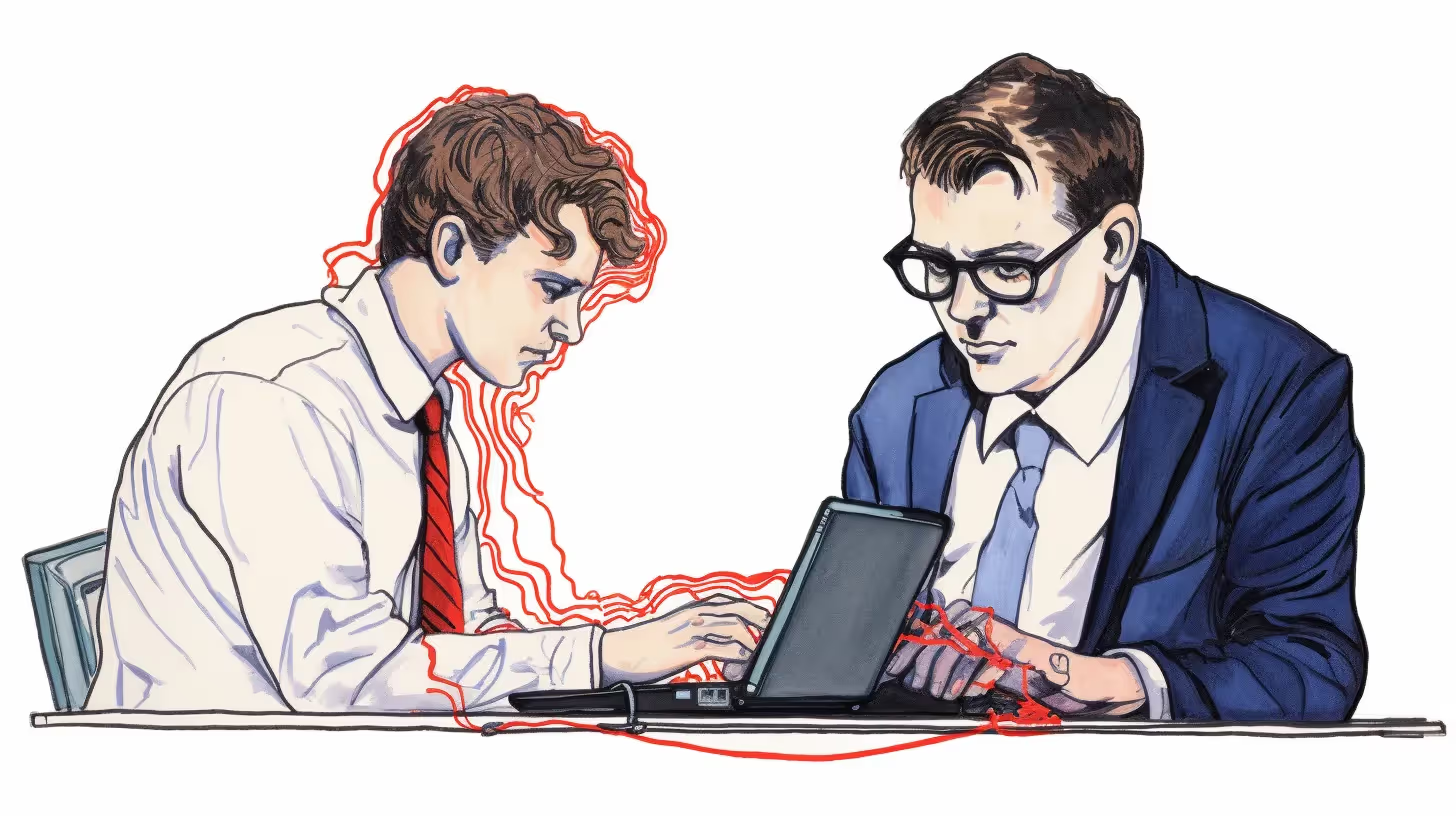
What is the best way to deploy company images to laptops?
Deploying company images to laptops efficiently and reliably is crucial for organizations to ensure consistent software configurations across their devices. Here are some steps to consider for deploying company images to laptops:
Image Creation and Customization:
Create a standardized company image that includes the operating system, necessary software applications, configurations, and security settings. Customize the image to align with the specific requirements and preferences of the organization.
Image Capture and Storage:
Use imaging tools such as Microsoft Deployment Toolkit (MDT), Windows Deployment Services (WDS), or third-party solutions like Symantec Ghost or Clonezilla to capture the customized company image. Store the captured image in a central location, such as a network share or a dedicated deployment server, for easy access during the deployment process.
Deployment Tools and Methods:
Determine the most suitable deployment tool or method for your organization's needs. Options include network-based deployments using PXE boot, USB/DVD-based deployments, or cloud-based deployment solutions like Windows Autopilot. Choose the best method for your infrastructure, network capabilities, and deployment requirements.
Pre-staging and Mass Deployment:
Pre-stage laptops by connecting them to the deployment network or booting them using deployment media (USB/DVD) or cloud-based solutions. Initiate the deployment process using the selected tool, ensuring the laptops receive the company image and configurations automatically. Utilize features like multicast or simultaneous deployments to streamline mass deployments and minimize deployment time.
Driver Management:
Ensure that the company image includes the necessary drivers for the hardware components of the deployed laptops. Maintain an up-to-date repository of drivers and integrate them into the deployment process. This ensures that the laptops have the required drivers for optimal hardware functionality.
Post-deployment Customization:
After deploying the company image, perform post-deployment customization tasks specific to individual users or departments. This may include configuring user accounts, installing additional software applications, and applying department-specific settings. Automation tools or scripts can be utilized to streamline these post-deployment customization tasks.
Quality Assurance and Testing:
Conduct thorough testing on a subset of deployed laptops to verify the integrity of the company image, software functionality, and proper configuration. Test critical functions like network connectivity, software installations, and user-specific settings. Address any identified issues promptly to ensure a reliable and consistent deployment process.
Deployment Documentation and Training:
Document the deployment process, including step-by-step instructions, configurations, and troubleshooting guides. This documentation assists IT staff in deploying company images consistently and provides a reference for future deployments. Offer training and guidance to end-users on new features, software changes, and common troubleshooting techniques to maximize user adoption and minimize support requests.
Update and Maintenance Strategy:
Establish a strategy for keeping the company image updated with the latest software updates, patches, and security enhancements. Regularly review and update the company image to ensure new laptops are deployed with the most current software versions and configurations.
Monitoring and Support:
Implement monitoring and support mechanisms to track the success of the deployment process and promptly address any issues that arise. Utilize remote management tools and helpdesk systems to provide ongoing support, troubleshoot deployment-related challenges, and assist users as needed.
By following these steps, organizations can efficiently deploy company images to laptops, ensuring standardized software configurations, increased productivity, and reduced manual effort. It's recommended to leverage the expertise of IT asset management providers like UCS Logistics for comprehensive IT asset management solutions, including expert assistance in deploying company images and optimizing the deployment process.
Takeaways:
Understanding Laptop Deployment:
Laptop deployment is a critical process that involves the distribution, configuration, and setup of laptops within an organization. It includes various aspects such as IT deployment services, Windows 10 deployment scenarios, computer setup and re-deployment, automating laptop deployment, and deploying company images to laptops.
The Importance of Planning and Inventory Management:
Before deploying laptops, it's crucial to understand the organization's requirements. This includes determining the number of laptops needed, the hardware specifications, software requirements, and any specific configurations based on user roles and responsibilities.
The Role of Network Connectivity and Security:
Proper network connectivity is vital for laptops to function effectively within the organization's infrastructure. Implementing appropriate security measures to protect laptops and the organization's data is also a key part of the deployment process.
The Need for Testing and Quality Assurance:
Before deploying laptops to end users, conducting thorough testing and quality assurance checks is important. This ensures that all configurations, software installations, and network connections function as expected.
The Benefits of Automating Laptop Deployment:
Automating laptop deployment processes saves time and reduces manual effort. This involves leveraging deployment tools, scripting, and imaging techniques to streamline the deployment workflow.
Remember, the main point of the post:
is to provide a comprehensive understanding of laptop deployment, its importance, and the steps involved in the process. It also highlights the benefits of automating the deployment process and how UCS Logistics can assist organizations in this regard.





